Have you ever thought about our home page as the source of many-many electronic documents? Would you like to know how you can find them? Let’s see. First, you need to be a University of Pécs citizen, and you will need your library card if you want to use more e-documents from home.
If you haven’t already registered to the library, you can do it online: (https://corvina.tudaskozpont-pecs.hu/WebPac/RegistrationForm). If you don’t want to register, you can access the databases with your Neptun ID but not all.
Our library subscribes to many databases, and we have good news for you: you can search in most of them at the same time. You can access the electronic sources from the library or any University building and even from home. Read more about the remote access here: https://www.lib.pte.hu/en/service/remote_access-222.
Start the search from the library webpage
Use the searching box of the library page for a search. Check the E-sources search term, write in the searching box the subject heading or the title or the author’s name that you look for. Then, you are navigated to the EDS (EBSCO Discovery Service) searching system page.

Set the language at the top of the EDS page and then see the results and options that the system offers you.

Set the searching terms
If the searching term, which you started the search on the library webpage with, is not enough, choose the Advanced search option at the top of the page.

At the Advanced search field, you can choose the field types. You can combine multiple terms at once using the Boolean operators (AND,OR,NOT) but if the default three lines are not enough for you, use the plus sign to add more fields to your search.
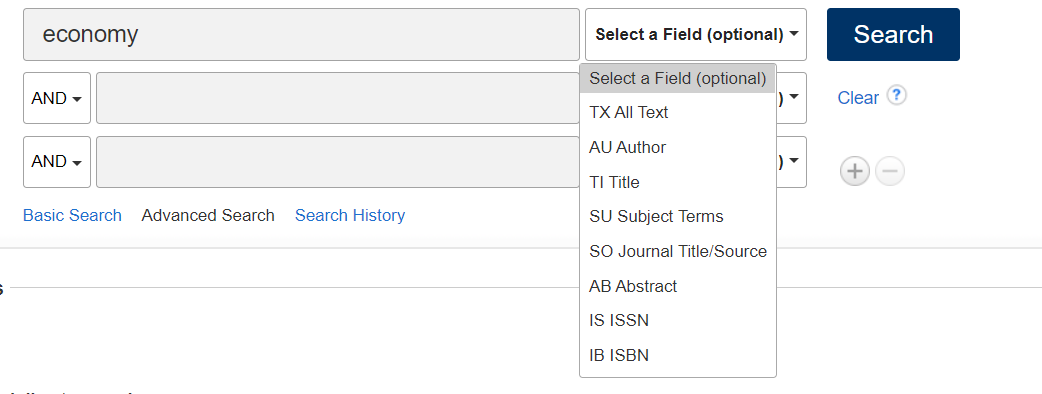
- AND: The system searches for all lines which are linked with AND
- OR: The results contain any of the words you typed in the search box and connected with OR
- NOT: excludes those terms from the search which are written after NOT
Narrow your results
If the results list is too long or not specific enough, you can customize the results with the narrowing options. You can find them on the left side of the page.
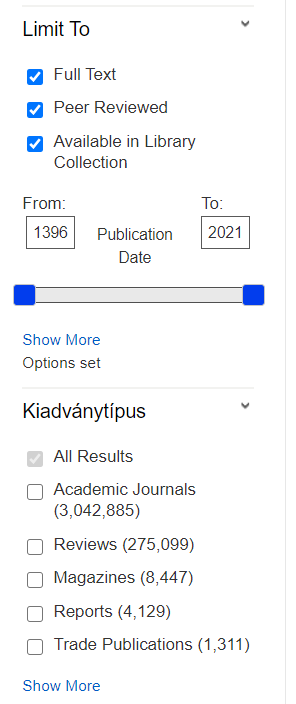
You can set your results list to include items from the library collection. It is useful because it allows you to see what documents you can access in the library, too. The system also shows the catalogue records connected to the searching results. So next time when you visit us, you can easily find the source that you search.
Take a look at the other refine options and check the Full-text option to make sure you get full-text documents among the results. Then set the publication date, so you can give the time interval in which the published documents are relevant to you.
Limit your results, e.g. with the disciplines, and don’t forget to check the Peer-reviewed option to get proofread literature. At the Kiadványtípus block, which means Document Type, you can choose the type you need. For example: if you look for only journal articles, you should check the Academic journals option.
If you have to put more conditions into your search, then click to the Show More option and check the conditions that give you better results.

Check your search criteria in the box that shows your current search and summarizes all your settings. If you would like to ignore any of the conditions, you can easily delete them here.
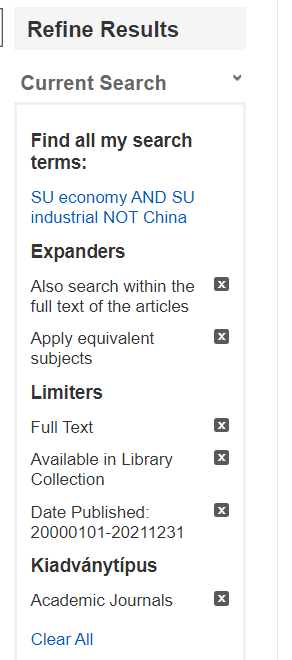
Settle your results
You can find the sorting criteria at the top of the results list. If you choose the relevance, the system puts the results which match the best with your searching criteria at the beginning of your results list.

If it’s not enough…
The EDS search system searches in many databases at the same time but not in all. Visit our website and learn more about the other databases on the database portal (https://lib.pte.hu/en/databases) and don’t forget about the E-books (https://www.lib.pte.hu/en/service/e-books-208).


Leave a Reply